How To Use
I assume you have already had enough knowledge about SSH. If not, please read this page or this page first.
Preparation
Before you start PortForwarder, you need:
- configuration file
- Information of port forwarding and some other stuff are in this file. A sample of this file is here. If you have already one for Unix use, that can go. For details of configuration file, check this page.
- private key file
-
Key for getting yourself permitted by server. THIS FILE IS NOT
NECESSARY IF YOU USE PASSWORD AUTHENTICATION. You can create
public/private key pair by using "ssh-keygen" command on
the server. Usually, the file name of your private key is one of
"id_rsa", "id_dsa" and "identity".
"id_rsa" and "id_dsa" are for SSH2 protocol,
"identify" is for SSH1 protocol.
NOTE: If you are going to get this file from Unix box via FTP, do it with binary-mode, not text-mode.NOTE: PortForwarder 1.1.1 and below have PF-keygen.exe, with which you can create private key for SSH1 protocol.
Please put these files in one folder. This folder does not have to be the same as the folder in which PortForwarder.exe is. But these two files have to be in ONE folder. The name of the configuration file can be anything.
NOTE: If you are going to run PortForwarder on Pocket PC, this folder has to be "My Documents" or one of its subfolders and configuration file has to have ".txt" at the end of its name. Otherwise, you can not find your configuration file with open-file dialog box.
And of course, there must be at least one server on which sshd is running, and to which you can connect.
PortForwarder window
When you start PortForwarder, you will see PortForwarder window shown below.
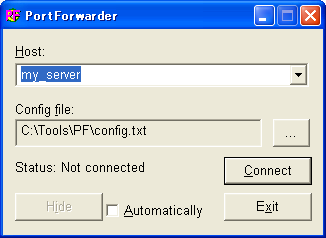
- Host:
- Host name. It does not have to be the real host name. You have to specify the same name as you specified after "Host" keyword in your configuration file. Then the setting for port forwarding and others will be used through the session. This combo box contains your most-currently-used hosts and ones in your configuration file.
- Config File:
-
Name of the configuration file. You can choose this file by clicking
"..." button.
NOTE: If you are going to run PortForwarder on Pocket PC, this file has to be in "My Documents" or one of its subfolders and has to have ".txt" at the end of its name. Otherwise, you can not find this file with open-file dialog box.
- Status:
- This shows the status of the connection.
- Connect:
- After you specify "Host" and "Config file", click this button. PortForwarder starts to connect to the remote host.
- Hide:
- If you don't want to see PortForwarder window after connection is established, click this button (this button should be enabled at that time). Then PortForarder window will disappear and you will find a small icon on taskbar status area. When you want to see PortForwarder window again, double-click this icon.
- Automatically:
- If you check this box, PortForwarder window will disappear automatically when connection is established.
- Exit:
- Click this button to exit PortForwarder.
Connecting to the remote host
While connecting to the remote host, PortForwarder may show a couple of dialog boxes asking you:
- Passphrase:
- Passphrase for the public key file. If your passphrase is blank string, you are not to be asked.
- User's password:
- Password for the user on the server host. If you succeed in connecting with passphrase or your server does not allow password authentication, you are not to be asked.
When the connection is established, "Status" will change to "Connected". Now port forwarding is enabled.
Exiting PortForwarder
Click "Exit" button, then you will see a dialog box asking you whether you really want to disconnect. Answer "Yes" to disconnect and exit. (If you hid PortForwarder window, double-click PortForwarder icon on taskbar status area to see a small menu.)
Uninstalling PortForwarder
Just remove PortForwarder.exe and PortForwarder.ini from your device. That's all.
If you were using 0.5.11 or an older release, I think you want to remove registry key of PortForwarder:
\HKEY_CURRENT_USER\Software\toh\PortForwarder
Remove the key if you want. If you do not know about registry stuff well, do not touch registry. That is not a problem. 1.0.0 or a newer release doesn't write anything in registry.
Back to HOME
